ALL >> Hardware-Software >> View Article
How To Create A Multi-function Windows 7 Password Reset Disk
This tutorial describes how to create Windows 7 password reset disk with multifunction, which can reset any Windows 7 password without limitation.
Section One: Create Windows 7 password reset disk with multifunction.
A multifunction Windows 7 password reset disk can be created with CD, DVD, and USB Flash Drive. It supports all versions of Windows 7 system. First, download and install Asunsoft Windows 7 Password Reset, install it on anther computer you can access as administrator. After successfully installing Windows 7 Password Reset, start it.
Option 1: Create a Windows 7 password reset disk with CD/DVD:
1. Insert a writable CD/DVD disc to CD/DVD-ROM drive. Choose Burn to CD/DVD
2. Select the CD/DVD-RW drive name from the pull-down list.
3. Hit Burn button to start burning.
4. It will successfully complete burning in one minute.
Option 2: Create Windows 7 password reset disk with USB Flash Drive:
1. Plug in a writable USB drive ...
... to your computer. Choose Burn to USB
2. Select the USB drive name from pull-down list.
3. Hit Burn button to start burning.
4. It will successfully complete burning in one minute.
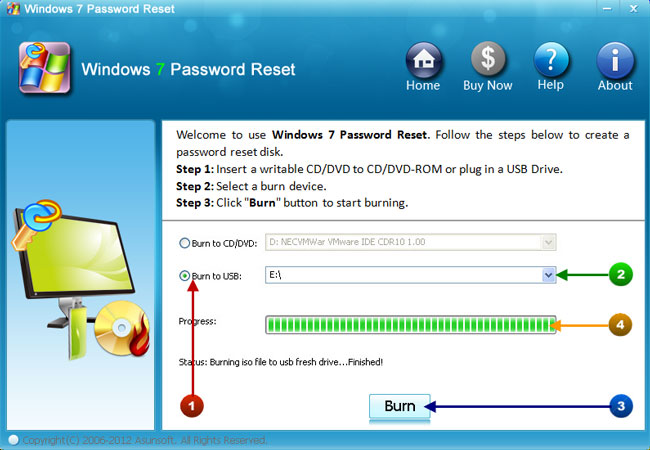
Section Two: What can Multifunction Windows Password Reset Disk do for me?
A multifunction Windows 7 password reset disk can be used for Windows 7 Password Recovery including administrator, built-in accounts and other users' password, without limitation. You also can use it to create new administrator account to Windows 7 offline. Let's see how to use it.
Insert the disk to your computer which you forgot Windows 7 password and set it to boot from CD/DVD-ROM or USB drive.
Option 1: How to Bypass Windows 7 password .
After the computer booting from the reset disk, Windows 7 Password Reset will startup and display a friendly interface.
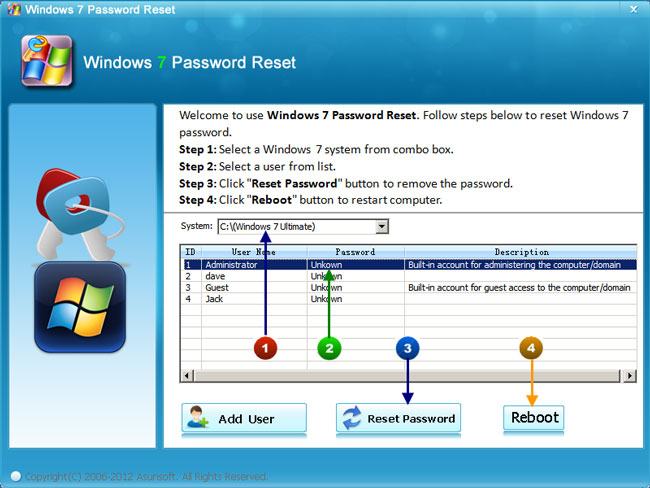
1. All users of the system will be listed. Click an user from list and click Reset Password.
2. The program will prompt you that the password will be set to blank. Click Yes to continue.
3. Now you can see the administrator password has been reseted to blank.
4. Click Reboot button to restart your computer. When a confirm massage pops up, eject the Windows 7 Password Recovery disk first, Click Yes to restart. After restarting, you can log on windows 7 without password.
Option 2: Create new administrator to Windows 7 offline
Multifunction Windows Password Reset Disk has another useful function for people who lost Windows 7 password is to create new user offline. It is very simple that you just need to click Add User button, type in a new user name and password, click OK. After rebooting you can login Windows 7 with this account.
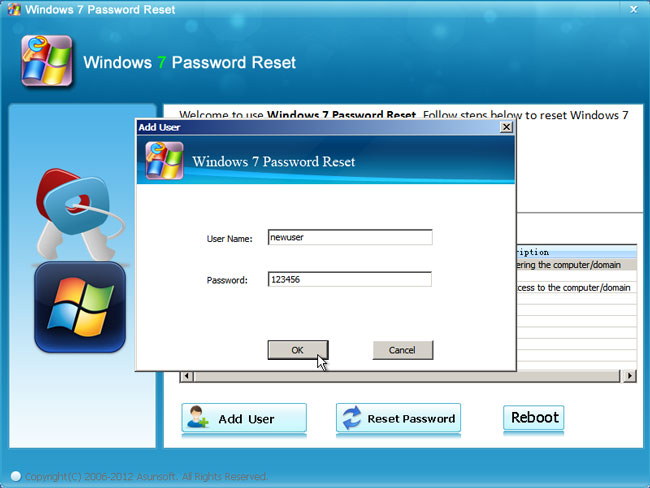
For Windows 7 domain password recovery, you can try Asunsoft Windows Password Recovery which can easily reset lost domain password for Windows 7/Vista/XP/2008/2003/2000.
Add Comment
Hardware/Software Articles
1. Fantasy Sports App Development: Tech Stack Choices And Api Integration StrategiesAuthor: Franklinclas
2. Hrms In Singapore: A Comprehensive Guide For Small And Medium Enterprises
Author: Adaptive Pay
3. The New Digital Edge: Comply With 21 Cfr Part 11
Author: Aakash Parikh
4. Why Manufacturing Companies Should Invest In Payroll Software: Key Benefits Explained
Author: Adaptive Pay
5. Grethos- Sustainability Consultancy For Software Development Companies
Author: Grethos
6. Top 5 Ways To Streamline Your Construction Projects With Innovative Software Solutions
Author: prestartr
7. Understanding Retail Pos Systems: The Contemporary Billing Process
Author: Eazybills
8. Revolutionize Your Business With Erp Software In Qatar – The Smart Choice For Growth
Author: Sygmetiv Odoo
9. How It Support Teams Benefit From A Ticketing System
Author: Sathish Sundar
10. Cybersecurity Trends In Web Development For 2025: Protecting Your Online Presence
Author: kanhasoft
11. Modernizing Your Fuel Station For Better Performance With Petrosoft
Author: Petrosoft
12. Rental Printers In Chennai
Author: ARK CANTON ENTERPRISES
13. 5 Ways How Finance And Business Analytics Is Revolutionizing Finance In 2025
Author: BiCXO
14. What Is An Expense Data Analysis? A Hidden Goldmine That Impacts Your Bottom Line
Author: BiCXO
15. Odoo Erp V18: It’s New, It’s Smart, It’s Sleek, It’s Powerful!
Author: Vasanth Ananth








