ALL >> Computers >> View Article
Available Tricks To Recover Windows Domain Password
What if you forgot Windows domain password, what can you do? There are two situations, if you forgot Windows domain common user password that you can login the Server Computer as administrator and reset domain user password by opening Active Directory Users and Computers dialog box. However, it is so troublesome in case that you lost Windows domain administrator password. You may aware of that there are many Windows password recovery methods can be found on internet, but note that most of these methods just can be used for Windows local user password recovery. For Windows domain password recovery (Active Directory Password Recovery), you need another special method.
Make a general survey of most of windows password recovery solutions, Windows Password Reset Advanced is an available solution to recover lost Windows domain password, including Active Directory domain administrator and user password for Windows server 2008, 2003, 2000. Besides, it can recover domain user password for people who used ...
... Windows 7, Vista, XP as a domain user. It is powerful that you also can use it to reset Windows 8/7/Vista/XP/2008/2003/2000 local administrator/user password without losing anything and no technical knowledge required.
Now let's see how it works:
Requirements:
Another computer you can login as administrator that you can install the software
A writable CD or DVD, or a writable USB Flash Drive (128M or more)
Step 1. Download and install Windows Password Reset Advanced full version on another available computer. Run the software to create a Windows domain password recovery disk.
You can create a Windows domain password recovery disk with CD/DVD or USB Flash Drive, now run the software.
1. Insert a writable CD/DVD or plug in a writable USB flash drive and elect Burn to CD/DVD or Burn to USB option
2. Choose the drive name from the pull-down list.
3. Click Burn button to start burning.
4. You will successfully complete the burning in one minute, then transfer the disk to the Server Computer.
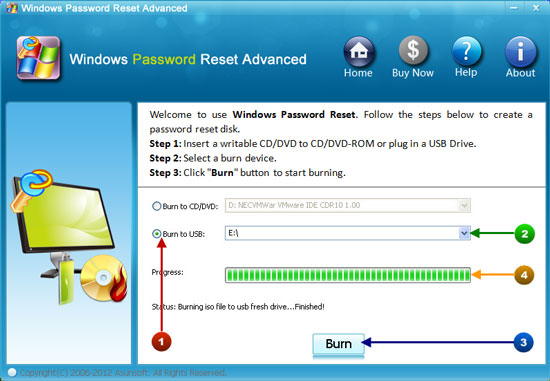
Step 2. Insert the Windows domain password recovery disk to the "server computer" and set it to boot from CD/USB via BIOS SETUP.
If you have question about BIOS SETUP, please refer to some cases by clicking the following links:
How to boot your computer from CD/DVD.
How to boot your computer from USB flash drive.
Step 3: Recover Windows domain password (Active Directory password recovery).
Wait for a moment, Windows Password Reset Advanced will start automatically and display a friendly interface for you.
Option 1: Reset Windows server 2000/2003/2008 domain administrator password.
1. When the interface appears, select your Windows system from the pull-down list.
2. Click Administrator account from users list.
3. Click Reset Password. When a confirm massage pops up, click YES.
Note: In order to meet the password policy requirement, this software will set the password to Asunsoft@2012 by default.
4. Now you can click Reboot button to restart your computer. When a dialog box pops up, eject Windows domain password recovery disk first, and click Yes to restart, then you can logon your domain as administrator with the new password.
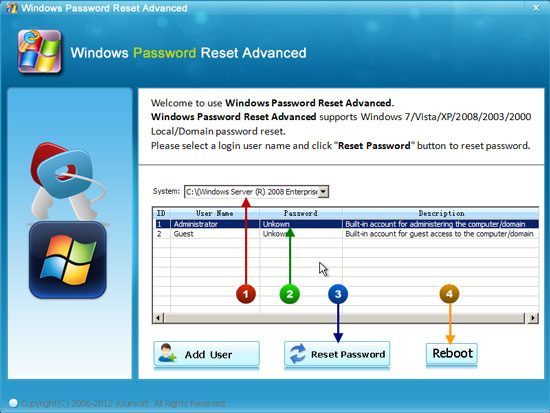
Option 2: Recover Windows server 2000/2003/2008 or Windows 7/Vista/XP domain user password.
1. After resetting the domain Administrator password, you can log on Windows server 2000/2003/2008 as administrator.
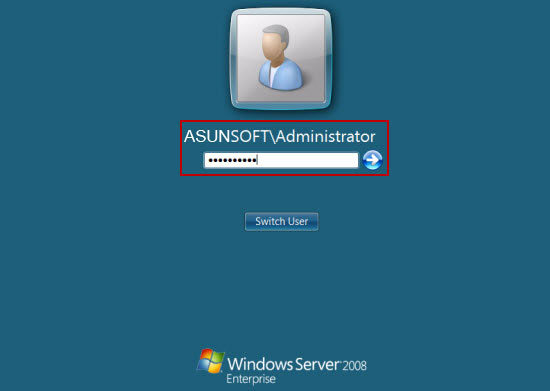
2. Open Active Directory Users and Computers to reset whichever domain user password(include Windows server 2008/2003/2000 or Windows 7/Vista/XP).
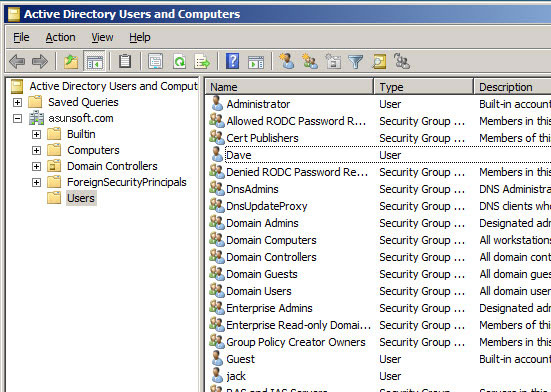
You also can reset a domain user password by using Windows Password Reset Advanced, follow these steps:
1. Click Add User button, type in your user name (here we take Dave for example) in the user name box when a dialog appears and click OK.

2. Your domain user Dave will appear in the user list and its password has been reset as Asunsoft@2012.
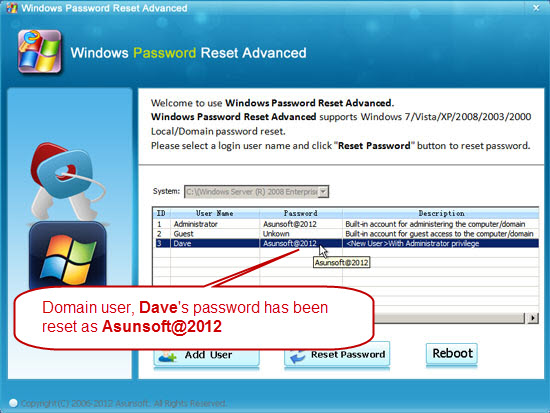
3. Clik Reboot button, when a confirm massage pops up, eject your domain password recovery disk first and click Yes to confirm restarting. After rebooting, you can log on your windows with new password.
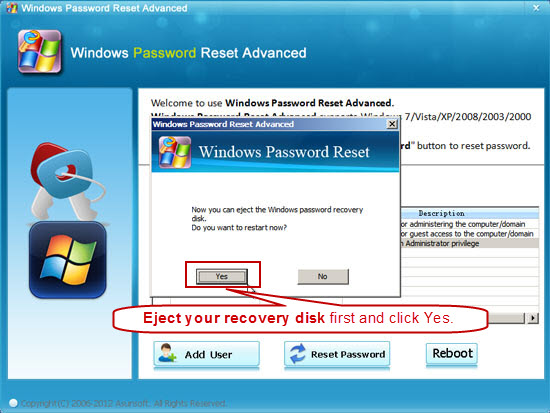
Add Comment
Computers Articles
1. Upgrade Your Skills With The Best Business Analytics Courses In BhopalAuthor: Rohan Rajput
2. Virtual Security Guard
Author: james
3. Virtual Guard Fencing
Author: james
4. Exploring The Growth Of Mobile App Development Companies In Calgary: A 2025 Insight
Author: Josh Mark
5. Enhance Decision-making With Opentable Reviews Data Scraping
Author: DataZivot
6. How To Choose The Right Computer Repair Shop In Denver
Author: Timothy
7. Why Your 3pl Business Needs A Smarter Wms: Discover Fulfillor’s Edge
Author: Visvendra Singh
8. Top Antivirus Coupon Codes & Promo Deals
Author: Dhruv
9. Virtual Guard Video Tour & Ai Analytics System
Author: james
10. Security Incident Management
Author: james
11. Small Business Accounting Software: A Game Changer For Entrepreneurs
Author: Cecilia Robert
12. Security Guard Human Resource
Author: james
13. Guard Time And Attendance
Author: james
14. Cheap Web Design Singapore
Author: cheap
15. Video Editing Course In Hyderabad
Author: venky








