ALL >> Computers >> View Article
How To Burn Youtube Video To Dvd On Mac
More and more videos are going to YouTube, there must be some videos that you want to save to your Mac for editing, or burn the video to DVD to play on your large screen TV. This step by step guide will show you every detail to convert and burn YouTube video to DVD for playback on DVD player.

There are many free ways to download YouTube video to Mac for free
Method1: Use safari browser
This way is a little complicate for computer newbie, anyway, you can try it. Launch safari browser and open the YouTube you want to download, click Command+Option+A to open the ‘Activity Monitor’ window, Look through the activity from YouTube – Video Name, look for the largest file size and double click to download it. That’s all, the YouTube video will be saved in the Finder
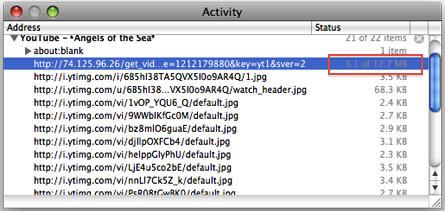
Method2. Use free online converter
zamzar.com is a free online video downloader, open your safari browser, type zamzar.com in the URL box. When you open the website index, ...
... click the download tab. Copy the YouTube ULR into step1 box. And then type your email address in the step3 box. Once zamzar.com finishes the YouTube downloading, it will send a download link to your email address.
Method3. With free YouTube downloader
If you often download YouTube videos to your Mac, a YouTube downloader is necessary. The downloading speed and quality are better than online converter. I have tried some downloader, and this Mac YouTube downloader works the best.
Now, let’s gone burn the YouTube video to DVD. Because the downloaded YouTube is flv video, and DVD format is VOB, it contains two folders Video_TS and Audio_TS, you have to convert your YouTube video to DVD compatible video and finalize the DVD, or else regular DVD player cannot read and play it. I have tried many YouTube to DVD Burners and recommend this DVD Creator for YouTube. I have scanned it with Norton Virus Protector, it's safe without any virus and spyware.
Step1. Download and install the DVD Creator for YouTube, and then launch it.
Step2. Click ‘Create a new project’. And then drag and drop your downloaded YouTube video into the DVD Creator.

Step3. Put a blank DVD disc into your Mac DVD burner, click ‘Burn’ to the next steps. Select DVD disc as output format and click save. The DVD Creator will automatically convert the YouTube video to DVD format and burn YouTube video to DVD, that’s all. It couldn’t be easier to enjoy YouTube video on TV like that.
Add Comment
Computers Articles
1. How A Free Seo Checker Can Help You Understand And Improve Your WebsiteAuthor: Mahesh
2. "empowering Digital Excellence: Lcc Computer Education In Bhubaneswar"
Author: Khushi Gill
3. How Cat6 Ethernet Cables Improve Streaming, Gaming, And Downloads
Author: Jennifer Truong
4. Why Choose The 1452 Bluetooth Scanner In 2025?
Author: prime pos
5. Scraping Chipotle Menu Data From All Us Locations
Author: Food Data Scrape
6. The Rise Of Digital Marketing Agencies: A Deep Dive Into The Digital Marketing Landscape In Bangalore
Author: Cubikeymedia
7. What Are The Different Types Of Computer Cables?
Author: Jennifer Truong
8. How To Check If Your Business Idea Will Really Work?
Author: goodcoders
9. Boost Insights With Carfax Car Listing Data Extraction
Author: travel scrape
10. Cat6 Ethernet Cable: The Key To Faster Internet
Author: Jennifer Truong
11. Google Ads Company In Dubai: Realizing Business Growth With Webtek Digital
Author: webtek Digiytal
12. How To Troubleshoot Common Usb Cable Issues?
Author: Jennifer Truong
13. Why Melbourne’s Computer Shops Are The Best For Custom-built Pcs?
Author: Jack Williams
14. How To Manage Staff Productivity When Working Virtually?
Author: goodcoders
15. The Future Is Now – Top Digital Marketing Updates In 2025
Author: Gautam Khatnani








