ALL >> General >> View Article
Want To Search Recently Closed Tabs On Chrome And Edge? Here’s How To Do So
It usually happens with all of us when we accidentally end up closing any tab and then realize that we weren’t done with that webpage. Well, it’s a common situation that we all face most often. If there are just one or two remaining opened tabs, then it becomes easy to remember which page we were browsing and can quickly get back to that webpage. But what if there are hundreds of opened tabs, and you want to get to the webpage that you visited a week ago? In these situations, getting back to that particular web page becomes quite challenging. But, thanks to the features included in the most modern browsers that enable us to search and re-open any closed tabs. So, if you are also facing a similar situation, there is no need to worry now as this situation can be quickly resolved.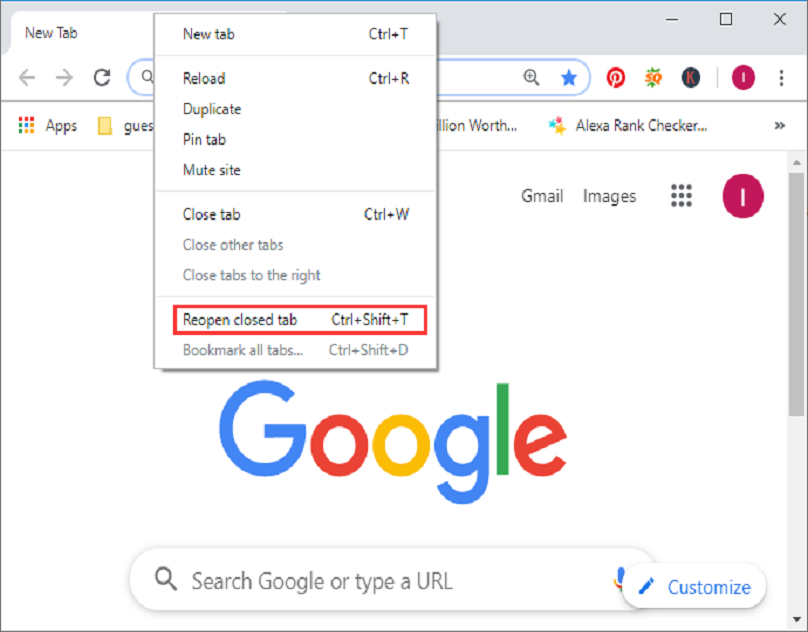 Like all other web browsers, Google Chrome and Microsoft Edge are the most popular browsers that include a lot of great features. These browsers enable you to search ...
Like all other web browsers, Google Chrome and Microsoft Edge are the most popular browsers that include a lot of great features. These browsers enable you to search ...
... for any recently closed tabs easily. Do you want to know how to do that? Do you also use Chrome or the Edge browser? Well, if you are a user of any of these browsers and want to know how you can search closed tabs, then you must go through this entire post. Here, we have explained this complete task in detail. So, please go on and follow the post.Procedure to Search Recently Closed Tabs on Chrome and EdgeAnyone can easily search for the recently closed tabs in the Chrome and Edge browser. You will be able to do so by following a proper procedure. Here, we have mentioned the technique for both the mentioned browsers. So, without any delays, let’s start by discussing the method through which you can search for any recently closed tabs in the Chrome browser.Instructions to Search the Recently Closed Tabs in the Chrome BrowserTo search for any recently closed tabs in the Chrome browser, please follow the below-given instructions:Start the procedure by launching the Chrome browser on your computer.After opening the browser, click on the downward arrow icon placed on the top-right corner of your screen and then navigate to the “Tab Search” menu. Alternatively, you can also use a keyboard shortcut to get to the section. Press Ctrl+Shift+A.”And when you are on the Tab Search menu screen, you will be able to notice a separate section that you can use to access the recently closed tabs.On the next screen, you will need to type the relevant keywords in the search box to open any particular closed tab.From the search results appearing on your screen, click on the appropriate option to open the recently closed webpage. And that’s it.Steps to Search the Recently Closed Tabs on Microsoft EdgeFollow the mentioned steps to search for any recently closed tab on the Edge browser:Launch the Edge browser on your computer, and then click on the history button to access the history section. For this, you can also use a keyboard shortcut, ”Ctrl+H.”Now, when a pop-up window appears on your screen, you need to click on the “Recently Closed” section.After this, you will see a list of the recently closed tabs on your screen. This will also include the tabs that you visited from other devices.Click on the search icon at the top and type the website’s name that you want to re-open.When the results appear on your screen, click on the suitable option to open the desired webpage.So, this way, any Chrome and Edge user can quickly and easily search for any recently closed tabs. And this is it for now. To explore more posts like this, please take a look at our website.Source:https://act5office.co.uk/want-to-search-recently-closed-tabs-on-chrome-and-edge-heres-how-to-do-so/
Add Comment
General Articles
1. Categorization Of Plant Life CycleAuthor: Anthea Johnson
2. Commercial Spaces Need Style Too! Transforming Cafés & Resorts With Custom Pergolas
Author: Noor Mariam
3. Level Up Your Hana Adventure: Why An Audio Tour Is Your Best Road Trip Companion
Author: Katie Law
4. Best Erp Software Solution Company In Noida For Schools And Colleges
Author: CONTENT EDITOR FOR SAMPHIRE IT SOLUTIONS PVT LTD
5. Hinduism: Environmental Friendliness And Protecting Nature
Author: Chaitanya Kumari
6. From Ai To App Store: How Generative Tech Is Reshaping Ios Experiences
Author: Sara Wilson
7. Faston Service In Noida — Reliable, Affordable & Quick Home Ac Repair Services
Author: faston services
8. What Are The Uses And Benefits Of A Vegetable And Fruit Dryer?
Author: DYNAMIC DRYERS INTERNATIONAL
9. Primary Care Without Insurance In Raleigh
Author: satyamprimarycare
10. All Four Paws Offers Champion English Cream Golden Retriever Puppies In Indiana
Author: Geroge
11. Box Truck Wraps: The Ultimate Moving Billboard For Your Brand
Author: Saifee Signs
12. Generative Ai And Data Science Course In Hyderabad
Author: Hari
13. Mca Guidelines For Company Name
Author: Startupporta Business Services
14. Seo Services In Chennai: Boost Your Online Visibility With Proven Strategies
Author: istudio technologies
15. Best Internet Marketing Service In India
Author: Matrix Web Studio








