ALL >> General >> View Article
How To Restore Missing Snmp On Windows 10 Pc?
SNMP is the abbreviation of System Network Management Protocol. It processes the associated protocol requests. Many users who have already updated their Windows 10 OS to the 1809 version, complaints that SNMP is missing in their recent built edition. You can say that SNMP is an entirely optional feature available on Windows 10 1809. Users can’t use SNMP on Windows 10 once the service goes missing.Users want to restore missing SNMP to Windows 10. To make it possible, they need to follow some workarounds. First, they need to install SNMP using PowerShell. It will help a lot to restore the missing Windows feature. They can also add SNMP using the Settings app or through Control Panel. A reliable third-party tool can also be utilized for this task.Here is how to restore missing SNMP on your Windows 10:Restoring Missing SNMP by Installing it Using PowerShellHere are the quick guidelines if you want to enable SNMP back to Windows 10 through installing the same using PowerShell:At the start, you have to launch Cortana by tapping the “Type Here to Search” option on the taskbar.Input PowerShell into the required search field.Then, ...
... perform right-click on the Windows PowerShell and then choose the option Run as Administrator.Now, type the following into the PowerShell: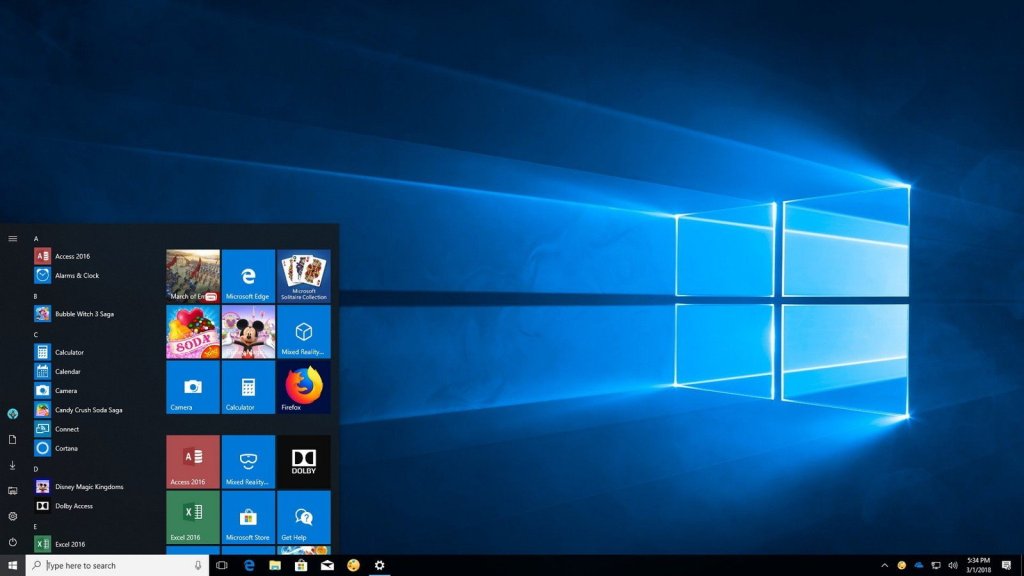 “Get-WindowsCapability-Online-Name “SNMP”Then, tap the Enter key there.After that, type “Add-WindowsCapability-Online-Name “SNMP.Client~~~~0.01.0” into the blank space followed by hitting the Enter key.Next, type the following into the PowerShell page: “Get-WindowsCapability-Online-Name “SNMP.”Hit the Return tab there.Now, press two keys simultaneously: Window and R.Next, type services.msc into the Run box followed by hitting the OK tab. Note: The above steps can be applied to check whether the respective Services panel has SNMP or not?After that, apply double-click on the SNMP Service to open the respective window.Now, scan and check for the Startup type service and make sure that it is configured to Automatic.Hit the Start tab once the service is currently stopped.Choose the Apply option followed by hitting the OK button there.Adding SNMP Using SettingsYou can also restore missing SNMP to Windows 10 1903 version using Settings. To do so, follow these steps:Firstly, hit the Start button and then launch the Settings app.Now, tap the Apps and Features section.Next, press the Manage Optional Feature to launch the respective settings page on your device.Hit the tab “Add Features.”Then, choose SNMP followed by hitting the Install tab.Switching on the SNMP on Windows 10 1803Users who want to restore SNMP to Windows 10 can follow these straightforward steps:First of all, you need to open the Run dialog box by tapping the Window and R tabs simultaneously.Then, type “appwiz.cpl” into the provided space, followed by hitting the OK button.Once the resulting list appears on your screen, choose the “Turn Windows Features On or Off” in order to launch the respective window.Now, check for the SNMP or “Simple Network Management Protocol” option, followed by hitting the OK tab.Using Third-Party ToolsApart from the procedures mentioned above, you can also utilize the third-party tools to fix the missing SNMP right on your Windows 10 over the 1803 version or earlier. It is recommended to use reliable software like PRTG Network Monitor. It’s one of the best software that works as a network monitor and capable of monitoring all the devices available in your network.With PRTG Network Monitor, you can conveniently monitor both databases and bandwidth. LAN, server, Cloud, and SNMP monitoring are also available. You can easily fix this missing SNMP issue using this third-party utility.Now, as you have understood how to restore the missing SNMP to Windows 10, you need to install SNMP using PowerShell, using Settings to add SNMP. You can also use third-party utilities like PRTG Network Monitor on your device.Source: https://blogsoftonline.com/how-to-restore-missing-snmp-on-windows-10-pc
“Get-WindowsCapability-Online-Name “SNMP”Then, tap the Enter key there.After that, type “Add-WindowsCapability-Online-Name “SNMP.Client~~~~0.01.0” into the blank space followed by hitting the Enter key.Next, type the following into the PowerShell page: “Get-WindowsCapability-Online-Name “SNMP.”Hit the Return tab there.Now, press two keys simultaneously: Window and R.Next, type services.msc into the Run box followed by hitting the OK tab. Note: The above steps can be applied to check whether the respective Services panel has SNMP or not?After that, apply double-click on the SNMP Service to open the respective window.Now, scan and check for the Startup type service and make sure that it is configured to Automatic.Hit the Start tab once the service is currently stopped.Choose the Apply option followed by hitting the OK button there.Adding SNMP Using SettingsYou can also restore missing SNMP to Windows 10 1903 version using Settings. To do so, follow these steps:Firstly, hit the Start button and then launch the Settings app.Now, tap the Apps and Features section.Next, press the Manage Optional Feature to launch the respective settings page on your device.Hit the tab “Add Features.”Then, choose SNMP followed by hitting the Install tab.Switching on the SNMP on Windows 10 1803Users who want to restore SNMP to Windows 10 can follow these straightforward steps:First of all, you need to open the Run dialog box by tapping the Window and R tabs simultaneously.Then, type “appwiz.cpl” into the provided space, followed by hitting the OK button.Once the resulting list appears on your screen, choose the “Turn Windows Features On or Off” in order to launch the respective window.Now, check for the SNMP or “Simple Network Management Protocol” option, followed by hitting the OK tab.Using Third-Party ToolsApart from the procedures mentioned above, you can also utilize the third-party tools to fix the missing SNMP right on your Windows 10 over the 1803 version or earlier. It is recommended to use reliable software like PRTG Network Monitor. It’s one of the best software that works as a network monitor and capable of monitoring all the devices available in your network.With PRTG Network Monitor, you can conveniently monitor both databases and bandwidth. LAN, server, Cloud, and SNMP monitoring are also available. You can easily fix this missing SNMP issue using this third-party utility.Now, as you have understood how to restore the missing SNMP to Windows 10, you need to install SNMP using PowerShell, using Settings to add SNMP. You can also use third-party utilities like PRTG Network Monitor on your device.Source: https://blogsoftonline.com/how-to-restore-missing-snmp-on-windows-10-pc
Add Comment
General Articles
1. Metal Roofing San Antonio: Durable, Efficient, And StylishAuthor: Hasan Hes
2. Free Roof Inspection San Antonio: Protect Your Home Today!
Author: Hasan Hes
3. Book Nonstop Flights On Delta Airlines Online
Author: Delta Phone Number
4. Purchase 2 & 3 Bhk Flats In Rishita Mulberry Heights—luxurious Living Space In Lucknow
Author: Star Estate
5. Bramha Isle Of Life: Redefining Urban Luxury And Investment
Author: Armaan
6. Menlo # Studio: Raising Urban Living In Pune's It Hub
Author: Armaan
7. The Power Of Subscription Models In Online Selling: How To Set Up And Scale
Author: Yash Kumar
8. The Good Life (eudaimonia): Introductory Overview
Author: Chaitanya Kumari
9. Best Astrologer In Tennessee
Author: Master Ji
10. Nicotine Pouches Manufacturers In India: The Rise Of Organic And Natural Ingredients
Author: Zvol
11. Buy 4 Bhk Flats In Purvanchal Royal Atlantis—lucknow Luxury Residence
Author: Star Estate
12. Best Spiritual Healer In Cayman Islands
Author: Cayman Islands
13. How To Play Slope Game: A Complete Guide For Beginners
Author: Emily Johnson
14. Instagram Growth Hacks: Stand Out In A Crowded Space
Author: valana
15. What Is The Difference Between Belief And Knowledge?
Author: Chaitanya Kumari








