ALL >> General >> View Article
How To Disable Windows Defender On Your Windows 10 Os
Windows Defender is free antivirus software that users will get if they have installed Windows 10, 8.1, or 7 on their system. Windows Defender is a built-in antivirus software designed to protect your data from malware, spyware, external threats, and hacking. Many systems have in-built Windows Defender antivirus software for which you don’t need to pay a single amount. Microsoft Defender antivirus software protects your system in real-time.Sometimes, Microsoft Defender irritates you with its functions, as it doesn’t allow third-party software to install, labeling them as a threat to your system. That’s why most users prefer another antivirus software to protect their system and want to disable Windows Defender antivirus software. 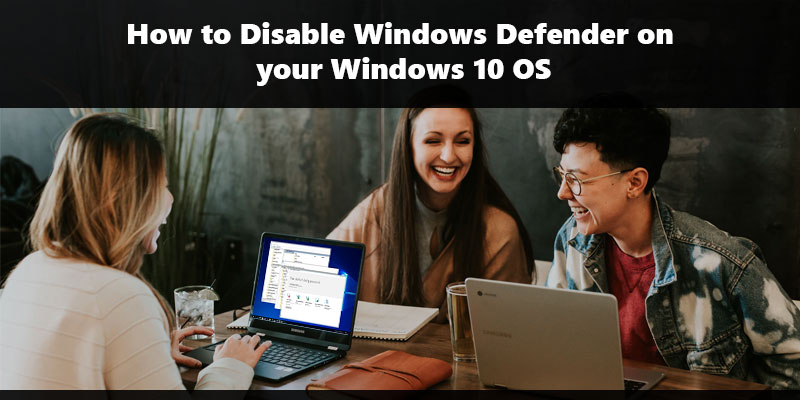 What is Microsoft Defender? Microsoft Defender is an in-built antivirus software designed by Microsoft. It was formerly known as Windows Defender that ran on Windows XP, Windows Server 2003, and Windows ...
What is Microsoft Defender? Microsoft Defender is an in-built antivirus software designed by Microsoft. It was formerly known as Windows Defender that ran on Windows XP, Windows Server 2003, and Windows ...
... 10. This software protects your data from external threats and comes pre-installed, and you don’t need to download it on your system. This software works similarly to different antivirus software like Avast Antivirus, Norton, Bitdefender, Kaspersky, and many more. You can’t uninstall Microsoft Defender on your system, but there are many ways to disable Windows Defender on your Windows 10 PC and Laptop. Steps to Disable Microsoft Defender Antivirus Software on your PCDisable Windows Defender using RegistryYou can disable Windows Defender on your PC using Registry. Just follow these steps:Go to the Start button and type Regedit in the search bar to open the Registry Editor application.On the left side of your system, different options will be there. Go to HKEY_LOCAL_MACHINE and click on software.Now search policies and press Microsoft. Windows Defender folder will appear.Click right on the folder and tap on New > DWORD (32-bit).Press the Disable Anti Spyware.Double click on Disable AntiSpyware and change the data value to 1.Now, restart your system, and Microsoft Defender will be permanently disabled. Reactivate Windows Defender on your PCFollow the above steps and change the value data from 1 to 0, and restart your PC.Disable Windows Defender using Windows SecurityClick on the Start button on your system.Find Windows Security in the search bar.Open the application and click on the Virus and Threat protection section.Click on the Manage Settings option under Virus and Threat protection option.You need to turn off the real-time protection toggle switch to disable Windows Defender on your system.Note: These steps will only apply when you have not restarted your system. Once you restart your system, real-time protection will automatically turn on. But, during this period, you can download or install another application of your choice.Disable Windows Defender using Group PolicyWindows 10 provides you an option to disable Microsoft Defender antivirus on the system. Just follow these steps.Press Win+R and open the Run box.Type gpedit.msc on the box and press Enter.Local Group Policy Editor will open, and you need to navigate to Computer configuration.On the same tab, double-click on Administrative Templates and click on Windows Components.Search Microsoft Defender. On your right side, click Turn off Microsoft Defender Antivirus.A new window will appear, and you need to click on the Enabled option.Click Apply and then tap OK.Disable Windows Defender using Third-Party SolutionGo to the Bitdefender Antivirus website.Note: We have taken Bitdefender here and will be guiding you on how to disable Windows Defender.Choose the Download button.Double-click on the file to install.Click on the Agree button.Press the Install button.Once you complete the steps, the Windows Defender will automatically disable from your system.ConclusionMicrosoft Defender Antivirus Software is an in-built software automatically installed on Windows 10, 8.1, and 7. Microsoft Defender was formerly known as Windows Defender. With Microsoft Defender, users cannot download or install any third-party software but disabling the Windows defender on your pc enables you to install other applications.Source: https://cloudsoftwareblogs.com/how-to-disable-windows-defender-on-your-windows-10-os
Add Comment
General Articles
1. Metal Roofing San Antonio: Durable, Efficient, And StylishAuthor: Hasan Hes
2. Free Roof Inspection San Antonio: Protect Your Home Today!
Author: Hasan Hes
3. Book Nonstop Flights On Delta Airlines Online
Author: Delta Phone Number
4. Purchase 2 & 3 Bhk Flats In Rishita Mulberry Heights—luxurious Living Space In Lucknow
Author: Star Estate
5. Bramha Isle Of Life: Redefining Urban Luxury And Investment
Author: Armaan
6. Menlo # Studio: Raising Urban Living In Pune's It Hub
Author: Armaan
7. The Power Of Subscription Models In Online Selling: How To Set Up And Scale
Author: Yash Kumar
8. The Good Life (eudaimonia): Introductory Overview
Author: Chaitanya Kumari
9. Best Astrologer In Tennessee
Author: Master Ji
10. Nicotine Pouches Manufacturers In India: The Rise Of Organic And Natural Ingredients
Author: Zvol
11. Buy 4 Bhk Flats In Purvanchal Royal Atlantis—lucknow Luxury Residence
Author: Star Estate
12. Best Spiritual Healer In Cayman Islands
Author: Cayman Islands
13. How To Play Slope Game: A Complete Guide For Beginners
Author: Emily Johnson
14. Instagram Growth Hacks: Stand Out In A Crowded Space
Author: valana
15. What Is The Difference Between Belief And Knowledge?
Author: Chaitanya Kumari








