ALL >> Technology,-Gadget-and-Science >> View Article
How To Import Your Passwords To Google Password Manager And Google Chrome

If you are not satisfied with your third-party password manager, you can rely on a unique password manager associated with your web browser. Yes, it is entirely safe to use a password manager associated with your web browser or even operating system. Google and Apple both have their web browser, OS and they also have their password manager.A considerable number of Android smartphone users are attached to the Google ecosystem, and most of them are well aware of its Google Password Manager. You can use it to save your passwords too. More importantly, you can save and sync your passwords through the Google Chrome browser as well. You can import your passwords via Google Chrome, but the procedure is quite tricky and lengthy.If you’re already using Chrome and willing to import your passwords to Google Password Manager, then you’ll have to enable a particular feature. Here’s how you can facilitate import passwords to Google Chrome.Launch Google Chrome.Type chrome://flags in the search bar.Under the Experiments page, type Password in the Search bar.Search for the Password import feature.Tap ...
... over the drop-down bar and press Enabled.Tap Relaunch.Once the Password Import feature is enabled, open the Chrome Settings.Search for the Passwords in the Autofill category.Tap on an Arrow icon on the right side.Check the Saved Passwords, and press the three dots on the right side. You’ll see the Import option there.Press the Import option to choose the CSV file from the file manager.Most probably, this procedure will work for you, and if you’re facing an unknown error during the process, you can try out a different procedure as well.Download and install Firefox.Open the Firefox browser and tap on the three dots at the top right side.Tap on the Logins and Passwords option.Press the three dots at the top right side, and choose the Import from a File option.Choose your CSV file to import.Once you import the password to Firefox, you can transfer it to Google Chrome easily.Open the Google Chrome browser, and tap on the three dots at the top right side.Open the Bookmarks option.Tap Import Bookmarks and Settings.Choose Mozilla Firefox under the drop-down tab.Tap on the Passwords option and choose Import.So this is how you can import passwords to Chrome from the Mozilla Firefox browser. In case you’re using the Safari browser on Mac, you can also import their passwords to iCloud Keychain.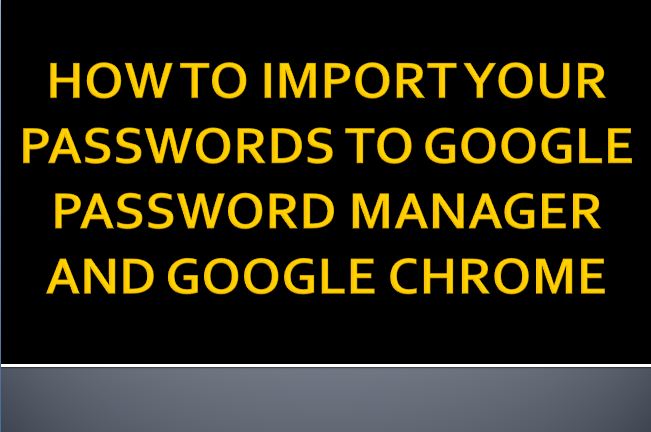
Get the iCloud KeychainApple’s iCloud Keychain is an underrated feature. iCloud Keychain doesn’t sync the saved password between multiple devices and syncs and protects the credit/debit card and other crucial information. If you haven’t tried this feature on your Mac yet, then you’ll have to first enable it on your macOS.Open System Preferences.Tap on Apple ID>iCloud, but if you’re using macOS Mojave, press the iCloud option.Slide down and turn on the iCloud Keychain option if disabled.Turn On iCloud Keychain on iOS DeviceOpen Settings and tap on your Apple ID name.Open the iCloud settings and slide down to the bottom.Turn on the Keychain option if disabled.Import Your Data to Keychain through Safari BrowserTo get or import passwords into iCloud Keychain, you’ll have to take the help of the Safari browser. The procedure of importing passwords can be slightly difficult because you can’t import the CSV file on the Safari browser. To make this happen, first, you have to import the password to Firefox or Google Chrome browser. Once you successfully import the password into Chrome or Firefox browser, here’s what you have to do:Close the opened browserLaunch Safari.Move into the File option.Select Import From, and pick Firefox or Chrome browser.You’ll be able to import Passwords, Bookmarks, Browser History, and a few more things by doing it.ConclusionPeople who browse over the internet a lot make it really difficult for them to type passwords for online accounts. However, the password manager allows the user to save their password and use them when it is necessary, like when logging in to an account.Source:https://log-lns.com/blog/how-to-import-your-passwords-to-google-password-manager-and-google-chrome/Visit: mcafee signin
About Me: Hii I am Angel Smith. my residential spot “North Carolina” United State.I like to mostly write content related to technology-based and including trending news content in the technical field. This is a better site for all technology lovers.
Add Comment
Technology, Gadget and Science Articles
1. Cloud Storage Providers In India | Cloud Computing Services In IndiaAuthor: Sathya Technosoft
2. The Future Of Multilingual Web Development: Smarter, Faster, Global
Author: Addxp Technologies
3. Bubbling Life Back Into Lakes: The Power Of Micro Nano Bubble Generators
Author: NICO Nanobubbles
4. Ai Call Centers: Boosting Efficiency, Reducing Costs, And Improving Customer Experience (cx)
Author: precallai
5. What Is The Future Of Blockchain Technology In India?
Author: DC Kumawat
6. Ice Line Freezer: Revolutionizing Cold Chain Storage In Laboratories And Healthcare
Author: kabir Digital
7. How To Scrape Product Info, Images & Brand Details From E-commerce Sites - A Complete Guide
Author: Real Data API
8. The Pros And Cons Of Outsourcing Mobile App Development
Author: Chloe Decker
9. It Helpdesk Provider Business – Reliable It Support In Singapore
Author: Entrust Network Services
10. Unveiling Florida's Premier Banner Printing Services: Quality And Affordability Combined
Author: printitusa
11. Transforming Hr Efficiency: Walkme For Human Capital Management
Author: Stephen Pech
12. 5 Best Ai Tools For Ai Marketing In 2025
Author: jatin
13. How Social Media Can Help You Grow Your Business
Author: jatin
14. Why Rooftop Solar Is The Smartest Investment For Your Home
Author: Seo Globo
15. Best Light Therapy Glasses For Better Sleep And Energy
Author: Joe Stewart








