ALL >> Computers >> View Article
How To Fix Applications That Are Not Opening Correctly On Windows
Everyone who uses a computer is familiar with the message “ Error ”. It is a very common message indicating that the application was unable to start correctly on Windows.
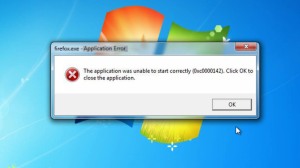
Why Doesthis “error” Message Show Up?
An error message is the information displayed when an unforeseen problem occurs. It basically indicates a warning to the users. There are several reasons for this, including the missing of NET framework 3.5 or Visual C ++ Redistributable Packages. These things make an application difficult to open. While playing high graphic games, this message may occur because the computer may not be able to handle them.
Reboot the computer
Rebooting is the simplest way to fix this problem and is done by most people to resolve the glitch. Restarting the computer helps fix the error so that you can run an application without any issue.
Reinstalling ...
... Applications
It is quite possible that while updating an application you might face some errors. In this case, reinstalling the application can help the computer load those files again without any glitch. But there are some important things to keep in mind while reinstalling an application.
– Reinstall the application with the latest version.
– Try to install the application in the system drive “ C ”.
– Bypass your browser, antivirus, or toolbar. This may not allow the application to install some files which may lead to some errors. Try to reboot again to see if the application is working.
Use the “Run as Administrator”
There is a possibility to fix the errors if you try to run the software as an administrator. The steps to do it as follows:
Step 1: Right-click on the application icon you want to select and then choose Properties.
Step 2: After that, a dialog box will appear where you will have to click the Compatibility tab> Select Run this program as an administrator> and Click Apply to save the changes. Now, the application will run as administer.
Test the Drive
Testing the drive may help the computer to check for errors in the application. The steps to do it are as follows:
Step 1: Open my computer then Left-click on the C drive and go to the Properties.
Step 2: In the Tools tab> Select Check. In this way, you would be able to check the drive.
5. Clean boot
0xc00007b error caused by a third-party application can be checked by starting this Clean boot. The steps to do it are as follows:
Step 1: log in to your computer as an administrator.
Step 2: Press the Windows + R key combination to open the Run dialog box> Type MSConfig and press enter.
Step 3: After clicking the enter button, another dialog box will appear, here click on the Service tab and choose to Hide all Microsoft services and disable them.
Step 4: Go to the Start-up tab> Select Open Task Manager> Click on each item then Select Disable.
Step 5: After that Close Task Manager and click OK and restart the computer.
Use Registry Editor
In order to use Registry Editor, you will have to follow these steps:
Step 1: Press the Windows + R key combination> Enter the Regedit command then click OK.
Step 2: Navigate to the following location HKEY_LOCAL_MACHINE and Select SOFTWARE.
Step 3: Find the SOFTWARE section, go to WOW6432Node> Select Microsoft.
Step 4: After that, From the Microsoft section, go to WindowsNT and Select CurrentVersion.
Step 5: Then Select Windows> Double-click AppInit_DLLs and set it to blank value> now press enter and restart the computer.
These are all the ways that can help you fix the error that stops opening an application. I hope you liked the article. Thank you!
Source: https://web6root.com/how-to-fix-applications-that-are-not-opening-correctly-on-windows/
Add Comment
Computers Articles
1. Rsgoldfast Runescape Gold:fishingAuthor: RuneScape gold
2. Understanding Mobile Intranet Workflow
Author: goodcoders
3. How To Personalize Your Mobile Ux?
Author: goodcoders
4. How To Optimize The Fintech Software Release Management Process
Author: goodcoders
5. Data Recovery Services Near Me: Your Ultimate Guide To Retrieving Lost Data
Author: adeel khan
6. Top 5 Data Cleansing Tools Of 2025
Author: Ben Gross
7. Come Ottenere Una Licenza Windows 11 In Italia: Guida Completa
Author: LicensePlanet
8. How To Build A Strong Brand Identity With Graphic Design
Author: dnd teams
9. Exploring The Generative Ai Market: Trends, Growth Drivers, And Future Outlook
Author: simran
10. Microsoft Dynamics 365 Vs Salesforce – Comparisons (2025)
Author: Maria
11. Top 5 Influencer Marketing Software Of 2025
Author: Ben Gross
12. Augmented Reality And Its Role In Manufacturing
Author: goodcoders
13. Effortless Environment Tracking With Tempgenius: Wifi Humidity Monitoring And Wireless Data Loggers
Author: Chris Miller
14. Sales Technology Trends That Will Impact Your Business In 2025
Author: Ben Gross
15. Infrastructure Management: Ensuring Efficiency And Sustainability
Author: ServerLT








